|
sl23 Posts: 301
21/04/2017
|
I've just noticed, will you be adding the Bin size info next to the icon still?
|
|
|
link
|
|
Gianluca Administrator Posts: 1349
22/04/2017
|
And this is a new evolution. Not final anyway.
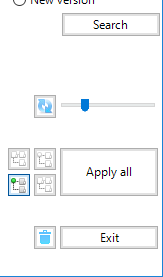
The Trash button is approaching the Exit button because I'm thinking about your proposal to create an option for auto-trashing on exit.
sl23 wrote:
will you be adding the Bin size info next to the icon still? The information about the trash size is already available on a tooltip hover the button. Indeed if the trash is an auto arranging one, who care what its size is...
sl23 wrote:
do we really need the option to remove an app? Yes. Just imagine this scenario: you have an update available and don't want that program anymore. Without the delete you have to update it to be able to delete it. It doesn't work. The delete option is fundamental.
sl23 wrote:
the drive bar would be more aesthetically pleasing if it were the same width as the App Description above it [...] and changing the colour to a light blue to match the rest of the 'theme.' The empty space next to the drive bar is needed for particular messages such as read only drive or similar. The solid color is a good idea.
|
|
|
link
|
|
sl23 Posts: 301
22/04/2017
|
Thanks for the feedback.
May I make some minor criticisms though...
1. The previous layout was neater.
2. Auto trash may not be such a great idea. I have been saved several times by this great backup system.
3. Love the trash tooltip idea.
4. Good point about Remove App, didn't realise that.
5. My intention for the drive bar was to simply be shortened a few pixels so it's right hand edge would be in line with the App descriptions right hand edge.
|
|
|
link
|
|
Gianluca Administrator Posts: 1349
24/04/2017
|
sl23 wrote:
1. The previous layout was neater. I'm still working on it don't worry.
sl23 wrote:
2. Auto trash may not be such a great idea. I have been saved several times by this great backup system. By now you should have understood the SyMenu golden rule: everything is customizable!  So don't worry. The auto trash, when available, will be optionally. So don't worry. The auto trash, when available, will be optionally.
sl23 wrote:
3. Love the trash tooltip idea. Me too 
sl23 wrote:
4. Good point about Remove App, didn't realise that. Ok
sl23 wrote:
5. My intention for the drive bar was to simply be shortened a few pixels so it's right hand edge would be in line with the App descriptions right hand edge. Ok
|
|
|
link
|
|
sl23 Posts: 301
24/04/2017
|
Thanks Gian.
It's just things look neater when applied to an invisible grid. Sometimes this is unnecessary, but in this instance, I think it's required.
|
|
|
link
|
|
Gianluca Administrator Posts: 1349
27/04/2017
|
Wow guys.
The new design is ready and finally it works. I found the right solution for the SPS Manager.
And I'm including a long awaited feature too: you'll find a new attribute for your programs to always execute them in elevate mode with no need of the execution modifier.
Stay tuned for the beta version.
|
|
|
link
|
|
sl23 Posts: 301
27/04/2017
|
Thanks, look forward to it
|
|
|
link
|
|
VVV_Easy_Symenu Posts: 159
29/04/2017
|
Well done, Gian.
I dare to suggest an associated feature in the configuration: auto hide if you don't have administrative rights.
Example: I use my SyMenu at home and at work. At home I have administrator rights at work no.
Viewing applications that need administrator rights at work is not necessary.
|
|
|
link
|
|
Gianluca Administrator Posts: 1349
29/04/2017
|
Well your scenario is not the only possible one.
Think about this one: you work with a normal user even if you have the credential for an administrative access. When you want to execute something in elevated mode you can do it with the Run As option. So you need to see all the programs regardless your current logged user.
|
|
|
link
|
|
sl23 Posts: 301
29/04/2017
|
Great job. Thanks for all your hard work here.
May I ask, if for example, I set the auto-update to 1day, When does the check occur? On first startup of that day? Then it gets ignored until the next day?
Personally I preferred the layout with Apply and Update buttons below the search function.
But looks great and can see more of the app description now.
Didn't auto check on start up though!
But did check other suites when I clicked their tabs
edited by sl23 on 29/04/2017
|
|
|
link
|
|
VVV_Easy_Symenu Posts: 159
30/04/2017
|
Gianluca wrote:
Well your scenario is not the only possible one.
Think about this one: you work with a normal user even if you have the credential for an administrative access. When you want to execute something in elevated mode you can do it with the Run As option. So you need to see all the programs regardless your current logged user.
You're right. I try to improve my suggestion (for when you have some free time  ) : ) :
- Option check box in Configuration/Advanced Menu "Hide items needed Administrator Rights"
a) If checked -> Hide the items
b) If not checked -> Show a little UAC Shield over the icon
Explanation: Windows desktop applications > Design > Guidelines > Windows Environment > User Account Control
(Search "Display the UAC shield and elevation UI based on the following table" in
https://msdn.microsoft.com/en-us/library/windows/desktop/dn742497(v=vs.85).aspx)
Well, I know I'm pretty persistent. ¿Maybe we should say ... irritating? 
V.4.14-UAC features not work with built-in administrator
.
edited by VVV_Easy_Symenu on 30/04/2017
|
|
|
link
|
|
Gianluca Administrator Posts: 1349
01/05/2017
|
IMHO all the suggestions for a proper implementation of the UAC rules inside the UI are a bit confusing... or maybe I am too limited to understand the usefulness of all these shades.
I want to evaluate if a deeper implementation for SyMenu is really a need or not.
For sure I won't hide items with an option unless this option is tied with the current machine name. A similar feature is available for the Autoexec on start and on quit but it's a huge work to follow these shema and I'm not sure it worths.
So great cue but low priority!
|
|
|
link
|
|
Gianluca Administrator Posts: 1349
01/05/2017
|
sl23 wrote:
if for example, I set the auto-update to 1day, When does the check occur? On first startup of that day? Then it gets ignored until the next day?
Yes, with that interval, it only occurs of the first startup of every day.
sl23 wrote:
Didn't auto check on start up though! But did check other suites when I clicked their tabs
Can you explain me better? How do you know it didn't check the main suite? Have you checked the file in the _Cache folder?
|
|
|
link
|
|
VVV_Easy_Symenu Posts: 159
01/05/2017
|
Gianluca wrote:
IMHO all the suggestions for a proper implementation of the UAC rules inside the UI are a bit confusing... or maybe I am too limited to understand the usefulness of all these shades.
I want to evaluate if a deeper implementation for SyMenu is really a need or not.
For sure I won't hide items with an option unless this option is tied with the current machine name. A similar feature is available for the Autoexec on start and on quit but it's a huge work to follow these shema and I'm not sure it worths.
So great cue but low priority!
Excuse me, Gian, but the UAC shield over the icon ¡works now in the beta!
I'd tried in the beta and look:
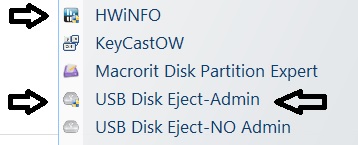
I'm sorry I wasted your time, perhaps only the Hide option would be interesting.
Thank you very much for your good job, Gian.
.
edited by VVV_Easy_Symenu on 01/05/2017
|
|
|
link
|
|
sl23 Posts: 301
01/05/2017
|
Gianluca wrote:
sl23 wrote:
Didn't auto check on start up though! But did check other suites when I clicked their tabs
Can you explain me better? How do you know it didn't check the main suite? Have you checked the file in the _Cache folder?
I'll check this tomorrow, to be sure.
I know it didn't check as the three green dots didn't show up until I clicked the Update button. Also, once the update had been checked, there were new updates available.
Not sure if this is just me, but I think it would be more ergonomical if the Update, Apply and those other buttons would be best suited between the Search functions and the Bin and Exit buttons. Currently, you scroll the list, so you're going down the screen ticking boxes, then to Apply you go back up the screen. It would be closer if, as stated, the Apply was 2/3 or 3/4 the way down the right hand side. Just my opinion.
One other thing, the info tip for the Update button say this function is per Suite, but it seems to act globally as it doesn't change when you switch suite tabs.
edited by sl23 on 01/05/2017
|
|
|
link
|
|
Gianluca Administrator Posts: 1349
02/05/2017
|
VVV_Easy_Symenu wrote:
Excuse me, Gian, but the UAC shield over the icon ¡works now in the beta! Well I did nothing for this.... not intentionally anyway.
Good boy SyMenu, it's starting to fix bugs by itself   
|
|
|
link
|
|
Gianluca Administrator Posts: 1349
02/05/2017
|
sl23 wrote:
I'll check this tomorrow, to be sure.
I know it didn't check as the three green dots didn't show up until I clicked the Update button. Also, once the update had been checked, there were new updates available. Probably you've already checked for updates before. The beta doesn't make any difference among your check or its own check. For example if your interval is three days and you daily force the check, the auto check never happens.
sl23 wrote:
Not sure if this is just me, but I think it would be more ergonomical if the Update, Apply and those other buttons would be best suited between the Search functions and the Bin and Exit buttons. I will do some experiments with these settings.
sl23 wrote:
One other thing, the info tip for the Update button say this function is per Suite, but it seems to act globally as it doesn't change when you switch suite tabs. It's impossible. The update is per suite. Maybe it's too fast for the smaller suites to be perceived.
|
|
|
link
|
|
sl23 Posts: 301
02/05/2017
|
I've just opened the SPS Manager expecting it to auto-check for updates, but it hasn't, am I right in thinking that is how it works?
Thanks for looking at the layout further 
Not sure if I explained clearly, wrt Update button. I meant the button says the function is per Suite, but the slider does not have a per Suite value, only a global one. If I have the Symenu Suite Tab open and slide the Updater to check every three days, then switch to NirSoft Tab, change the slider to five days, go back to the SyMenu Suite Tab and the slider says five days still. If this function is per Suite, shouldn't the slider change to display the relevant info?
I have another, hopefully simple, idea to make the Manager window appear a little less cluttered...
How about reducing the grid lines appearance a little? Make them more white so they aren't so glaringly obvious, but not so light they are of no value.
Personally, I'd do away with them as I don't see their value. I mean, I don't use grid lines in my file manager, do you? Not much difference really? But I understand the necessity for some who do require them, hence make them lighter. Or, maybe an option to remove them?
One other thing that really is annoying, I may have mentioned this before, when a tooltip appears under the cursor, you can no longer scroll and have to move the mouse in order to carry on. Obviously this is only when the names are truncated, but gets in the way of smooth functionality of the app.
Another suggestion, though not sure how practical it is to implement, may not be worth the hassle, the app info section, could this be made dynamic? It's height is set, but many apps don't show much info leaving this area mostly blank. Dynamically adjusting the height depending on the amount of info to be shown would reduce this.
edited by sl23 on 02/05/2017
|
|
|
link
|
|
Gianluca Administrator Posts: 1349
02/05/2017
|
sl23 wrote:
I've just opened the SPS Manager expecting it to auto-check for updates, but it hasn't, am I right in thinking that is how it works? Yes, perfectly.
Is your interval slider set to 1 day? Otherwise your check will happen when the interval is reached. If it is, please go to the _Cache folder and check the name of the only file available. It should be 20170502.sps.zip.
sl23 wrote:
If this function is per Suite, shouldn't the slider change to display the relevant info? Sorry I misunderstood your question before. The definition update is per suite, but the slider interval is a common setting. It was too heavy to implement a "per suite" attribute in this version. Maybe for the next? Or probably I will join the suites in a single one modifying the search filters as we already agreed. Who knows!?! 
sl23 wrote:
[...] maybe an option to remove them [the grid lines]? Probably an option is more consistent than your other proposals but remember that I want to change everything in the SPS Manager design. So again who knows what the future will be?
sl23 wrote:
One other thing that really is annoying, I may have mentioned this before, when a tooltip appears under the cursor, you can no longer scroll and have to move the mouse in order to carry on. Obviously this is only when the names are truncated, but gets in the way of smooth functionality of the app. This is strange. Usually the tooltips appear near the mouse pointer and not below it to avoid these kind of unwanted interactions. I'm able to reproduce your issue but I'm not responsible for this. It seems the tooltip for the grid sometimes decides to appear in the wrong place. It's really annoying. I will try to workaround this behavior but don't wait for a prompt resolution.
|
|
|
link
|
|
sl23 Posts: 301
02/05/2017
|
Gianluca wrote:
Yes, perfectly.
Is your interval slider set to 1 day? Otherwise your check will happen when the interval is reached. If it is, please go to the _Cache folder and check the name of the only file available. It should be 20170502.sps.zip.
Indeed it does, but that's because I had to force check.
Yes I set it to 1 Day. How exactly does this work? Does it check date changes or it is timer based, thereby waiting 24hrs to recheck?
Gianluca wrote:
Sorry I misunderstood your question before. The definition update is per suite, but the slider interval is a common setting. It was too heavy to implement a "per suite" attribute in this version. Maybe for the next? Or probably I will join the suites in a single one modifying the search filters as we already agreed. Who knows!?! 
No worries, it was my poor explanation!
I am confused though, you say that the slider is global, so how do you disable a single Suite? That lovely heart icon has disappeared! 
Would it be simpler to just check on startup as most apps do? Or is this overkill?
Gianluca wrote:
[the grid lines]Probably an option is more consistent than your other proposals but remember that I want to change everything in the SPS Manager design. So again who knows what the future will be?
Yeah I see your problem there, but do you have any definitive plan yet? Or even a rough plan?
For starters, is the SPS Manager going to be web based like Google, or app based, like how it is now, just implemented differently?
What are the pro's and con's of each?
Gianluca wrote:
Usually the tooltips appear near the mouse pointer
They do, but if checking the list to find apps for a specific function, the Tooltip can often find it's way under the cursor, causing this annoyance.
Is it possible to place the Tooltip where you want? If so, May I suggest above-right of the cursor. Then it's out of the way and can be seen unobscured.
I don't expect this done quickly, as always, I appreciate your efforts, next week is fine 
Just kidding!
Thank you for your quick response too...
edited by sl23 on 02/05/2017
|
|
|
link
|